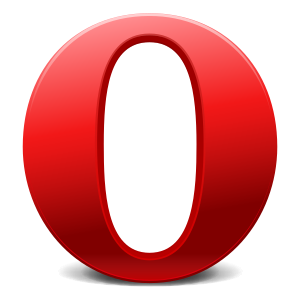 Image via WikipediaOpera is my favourite web browser, it has a lot of amazing designs like opera turbo voice-contralled browsing, opera unite. Unlike firefox and chrome, it does not require add-ons to strengthen itself, because most functions you use could be found just in it. You can check email and chart just in it! Bookmarks, notes, etc could be synchronized via opera link. Customizability is opera's the most powerful feature.
Image via WikipediaOpera is my favourite web browser, it has a lot of amazing designs like opera turbo voice-contralled browsing, opera unite. Unlike firefox and chrome, it does not require add-ons to strengthen itself, because most functions you use could be found just in it. You can check email and chart just in it! Bookmarks, notes, etc could be synchronized via opera link. Customizability is opera's the most powerful feature.If you never used opera, I strongly recommend that you should have a try. Note, opera is very different from other browsers, so time is needed to get used to it.
Here are 20 useful tips of opera, they could help you to improve the efficiency.
1. Hold Ctrl key while you click the picture, pics can be quickly saved;
2. In the "Address Bar" enter the URL, you can use Enter Ctrl autocomplete "http://www", "com"; and if the page login box press Enter Ctrl, Opera will use the Wand feature automatically login;
3. In the Address Bar, typing g + space + key words can quickly use Google to search. You can editor the different search engines with custom keyword like W to wikipedia in "Preferences" - "search" - "Edit";
4. You can set a bookmark nickname for your bookmark in bookmark properties. For example, you can add in the Wikipedia page the designated "wk", then you can enter in the "address bar" the "wk" to access Wikipedia;
5. Press Ctrl + L can quickly switch focus to the "address bar" , Ctrl + E can quickly switch focus to the "search bar";
6. Press F2, you could choose or enter a URL in the input box that appears;
7. Press ","(comma) or "."(Period) to search in the current page, this feature from the 10.51 version; in the previous version, press ","(comma) to quickly search link in the page, and press "."(period) is the search for text within the page;
8. You can use Ctrl + Tab or Right + wheel(mouse) to switch between tabs; once enable single-key shortcuts, you can quickly switch between tabs by 1,2;
9. You can use Ctrl + Z or Ctrl + Shift + T to restore the closed tabs;
10. In Opera's source code view tag, you can freely modify the source code, then press apply changes, Opera will load the page you after the modification;
11. Drag the small icon of address in address bar to desktop will be automatically created the current page url shortcuts;
12. F12 is shortcut of rapidly parameter menu and Ctrl + F12 is Preferences option and Shift + F12 is the Appearance option;
13. Double-click a notebook can open the source page of the notes;
14. In the "Address Bar" by Shift + Enter after typing an address will show in a new tab, if you want open a new tab in the background, you can press Ctrl + Shift + Enter;
15. Use the mouse wheel to roll while holding Ctrl key could zoom the page size;
16. Hold Ctrl + number 1 - 9 can open the pages of the correspond number of speed dia; for 9 after the speed dial page, you can enter the speed dial number in the "address bar" + Enter;
17. If you do not know the meaning of a word when browsing , you can select the word + right click + "Dictionary" or right click + "Encyclopedia" search for the meaning of the word;
18. You can edit a speed dial by draging a tab page directly onto it. For 10.5x, for UI changes, need to hold shift/ctrl/alt + right button to drag;
19. Hold shift + click middle button of mouse(i.e. wheel), you can quickly set the "middle-click option"; hold shift while scrolling the mouse wheel up or down, you can make page forward or backward;
20. Hold Ctrl + Alt, use the left mouse button drag the page you want.












No comments:
Post a Comment